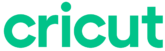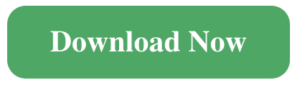 Crafters, rejoice! If you’ve got a Mac and a shiny new Cricut machine, you’re probably excited to start creating. But before you jump into the world of vinyl decals and intricate paper designs, there’s one tiny hurdle—downloading the Cricut Design Space app onto your Mac. Don’t worry; I’ve got you covered with this simple guide to get set up in no time.
Crafters, rejoice! If you’ve got a Mac and a shiny new Cricut machine, you’re probably excited to start creating. But before you jump into the world of vinyl decals and intricate paper designs, there’s one tiny hurdle—downloading the Cricut Design Space app onto your Mac. Don’t worry; I’ve got you covered with this simple guide to get set up in no time.
This guide will take you step-by-step through exactly how to download Cricut Design Space for your Mac, troubleshoot potential snags, and help you hit the ground running with your creative ideas.
Step 1: Check if Your Mac Is Compatible
Before you do anything, you’ll want to make sure your Mac meets the app’s system requirements (we’re talking more compatibility, less “oops, this doesn’t work”). Here’s what you need to know:
- macOS: Your Mac should run macOS 10.15 or later (so, Catalina or newer).
- Browser (if needed): While the app itself is standalone, make sure Safari or Chrome is updated just in case you need help.
- Wi-Fi Connection: A stable internet connection is essential because you’ll need it to log in and sync your Cricut projects later.
If you’ve got an older Mac sitting around with system software from the Dark Ages, either update your macOS or consider borrowing a friend’s laptop. No shame in the craft-game hustle!
Step 2: Head to Cricut’s Website
Go to the official Cricut website (www.cricut.com) to download the Cricut Design Space app for Mac. The direct download link is your friend here.
Here’s how to find it quickly:
- Open your Mac browser (Safari or Chrome works just fine).
- Visit Cricut’s Official Downloads Page.
- The page will automatically display the download options. Select the ‘Mac’ version.
Pro Tip 📌 Don’t trust third-party download sites—they might be sketchy or outdated. Stick with Cricut’s official website to avoid drama!
Step 3: Install Cricut Design Space
Once the Cricut Design Space download for Mac is complete, it’s time to install it—but don’t worry, this will take less time than it takes to brew a cup of coffee.
- Locate the downloaded file in your Downloads folder. You’ll see a file named something like `CricutDesignSpace.dmg`.
- Double-click the .dmg file to open it.
- Drag the Cricut app into your Applications folder. (Mac-friendly drag-and-drop for the win!)
That’s it—the app is officially installed on your Mac!
Step 4: Launch the App & Sign in
Yay! You’re super close to crafting greatness. Here are the final steps to access the Cricut Design Space app for Mac:
- Open Finder and go to your Applications folder.
- Double-click the Cricut Design Space app to launch it.
- Log in with your Cricut account credentials, or create a new account if you don’t already have one.
Don’t have an account? No sweat—the signup process is quick and free, and you’re just a few clicks away from personalizing your crafting experience.
If the app doesn’t open right away, double-check your macOS Gatekeeper settings. Sometimes, macOS might label Cricut’s app as “unverified” (it’s totally safe, I promise). If this happens, just go to System Preferences > Security & Privacy > General, and hit the “Open Anyway” button. Crisis averted!
Step 5: Take a Tour of the App
Once you’re logged in, take a few moments to familiarize yourself with Cricut Design Space. The app gives you access to pre-made projects, templates, fonts, and thousands of design assets to browse and use.
Personal Tip: When you’re starting out, explore the “Canvas” option. It’s where the magic happens—layering, customizing text, and resizing your designs for your projects. Bonus points if you check out Cricut’s “Make It” option, which teaches you how the app works alongside your actual Cricut Machine.
FAQs
1. What’s the Cricut Design Space app for Mac, and why do I need it?
Cricut Design Space is the companion software for your Cricut machine. Whether you’re designing custom t-shirts, decals, or personalized cards, this app helps you edit, resize, cut, print, and create all your designs seamlessly. It’s your crafting HQ!
2. Can I use Cricut Design Space offline on my Mac?
Yes! Once you’ve installed the app and downloaded specific fonts or designs, you’ll be able to use Cricut Design Space offline. Just make sure to log in at least once while connected to the internet to sync your data.
3. What if the app keeps freezing?
Double-check if your macOS is updated and that your internet connection is strong. Running too many apps in the background can also cause lag, so try closing extra tabs or programs you aren’t using.
4. Do I need to pay for Cricut Design Space?
Downloading the app itself is free, and many features are available to use without charge. However, if you want access to Cricut Access (a subscription service that provides exclusive fonts, images, and projects), there’s a monthly fee. Totally optional, though!
Wrap It Up and Start Creating
Boom! You’re all set up. Cricut Design Space is officially downloaded to your Mac, and you’re one step closer to crafting masterpieces. You’ve got the app, you’ve got the tools, and now it’s time to get inspired.
If you’re new to Cricut, take it slow and try something simple, like a vinyl decal or a greeting card. You’ll pick it up quickly—and before you know it, you’ll be a pro, layering designs and creating unforgettable projects.
Happy crafting, creator! If you’ve got any questions or run into any snags, drop a comment below.