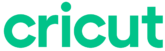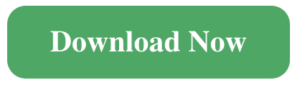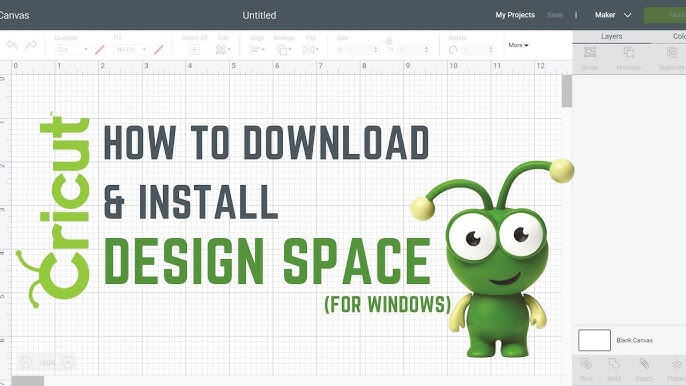
Download Cricut Design Space on Windows 10 or 11 (The Simple Way)
If you’ve just got your hands on a Cricut machine or you’re setting up a new laptop, getting Cricut Design Space on Windows is your first big step.
It’s where all your ideas turn into actual craft projects — T-shirts, cards, stickers, wall art, you name it.
Now, I know what you’re thinking — installing software sounds technical. But trust me, downloading Cricut Design Space for Windows 10 or Windows 11 is as simple as making your first vinyl cut. Let’s go step by step.
What Exactly Is Cricut Design Space?
In short, Cricut Design Space is the brain behind your Cricut machine.
It’s a free app where you design, edit, and prepare projects before cutting or printing them.
Think of it as your creative studio — you can upload your own images, use pre-made templates, and even test out different fonts and colors before committing.
Whether you’re personalizing mugs or designing cards for your Etsy shop, Design Space makes everything smoother and easier to visualize.
Why Install It on Your Windows PC?
Sure, you can use Cricut Design Space on your phone or tablet — but working on a bigger screen? Game changer.
Here’s why most crafters prefer it on a laptop or desktop:
-
More space to move things around and tweak designs
-
Faster performance (especially with complex layers)
-
Easier multitasking when switching between tabs, fonts, and ideas
Basically, once you try Cricut Design Space on Windows, there’s no going back.
System Requirements (Before You Download)
Let’s make sure your computer can handle it. Most modern PCs will be fine, but here’s what Cricut recommends:
| Specs | Details |
|---|---|
| OS | Windows 10 or Windows 11 (64-bit only) |
| Processor | Dual-core Intel® or AMD® |
| RAM | Minimum 4 GB (8 GB+ is better) |
| Storage | 2 GB free space |
| Display | 1024 x 768 or higher |
| Internet | Needed for login, updates & syncing projects |
| Connection | USB or Bluetooth (for pairing your Cricut machine) |
| Browser | Latest version of Chrome, Edge, or Firefox (for first-time login) |
👉 Quick check: Right-click “This PC” → choose “Properties.” You’ll see your system info there.
Step-by-Step: Cricut Design Space Download for Windows
Ready? Here’s how to set it up in under 10 minutes.
Step 1: Head to Cricut’s Official Site
Open Chrome or Edge and visit design.cricut.com.
Step 2: Download for Windows
Click the “Download for Windows” button.
Your browser will start downloading a small file called CricutDesignSpace.exe.
Step 3: Install the App
Go to your Downloads folder and double-click the file you just downloaded.
A setup window will pop up — follow the on-screen steps.
Once installed, Design Space will launch automatically and you’ll see a shortcut icon on your desktop too.
Step 4: Log In or Create a Free Account
Already a Cricut user? Just log in.
If not, click Create Account, fill in a few details, and you’re good to go.
Boom — you’re officially Cricut-ready. 🎉
Common Installation Problems (and Easy Fixes)
Even the best software can act up sometimes. If something doesn’t go right, here’s what to do:
❌ The installer won’t open?
➡️ Make sure your browser and Windows are updated, then try again.
❌ Can’t log in?
➡️ Double-check your Wi-Fi and sign-in details.
❌ App opens but doesn’t load properly?
➡️ Restart your PC. If it still misbehaves, uninstall and reinstall it — that usually fixes everything.
If you’re still stuck, the Cricut Help Center has quick guides and chat support.
What to Do After Installation
Now that you’ve got Cricut Design Space on Windows 11 (or Windows 10), here’s how to get comfortable fast:
-
Play around with templates – Try out a ready-made project just to see how the process works.
-
Experiment with fonts and shapes – It helps you get a feel for how layering and spacing behave.
-
Start small – A vinyl sticker or name label is a great practice project.
-
Join a Cricut community – Facebook and Reddit groups are goldmines for tips and inspiration.
Using a Chromebook Instead?
No worries! You can still use Cricut Design Space on Chromebook through your browser.
Just go to the Cricut Design Space website, sign in, and start creating — no installation needed.
Wrap-Up: Start Crafting Like a Pro
Downloading Cricut Design Space for Windows takes just a few minutes, but it completely changes your crafting experience.
Bigger screen, faster tools, more precision — and way less frustration.
So go ahead, grab a coffee, fire up your laptop, and start crafting something you’ll actually want to show off.
FAQs — Cricut Design Space for Windows
Q1. Is Cricut Design Space free to download on Windows?
Yep! It’s totally free to download and use. Some fonts and images inside the app are paid (via Cricut Access), but you can use your own designs for free.
Q2. Does Cricut Design Space work on Windows 11?
Absolutely. It runs smoothly on both Windows 10 and Windows 11 (64-bit) computers.
Q3. Can I use Cricut Design Space offline?
Yes, once you’ve logged in online at least once. Just save your projects for offline use, and you can design even without internet.
Q4. Where can I find the download link?
Always download from the official Cricut website only. Avoid third-party links — they can be outdated or unsafe.
Q5. What if my app keeps freezing or crashing?
Restart your computer and check for updates. If it continues, uninstall and reinstall the app — that usually clears up any glitch.
Final Thoughts
Installing Cricut Design Space on Windows 10 or Windows 11 isn’t just about convenience — it’s about unlocking your full creative flow.
With more control, a clearer workspace, and faster performance, your crafting sessions are about to get a serious glow-up.
So, ready to create something amazing?
Go ahead — hit that download button and start crafting the future, one project at a time.